Google Sheets Employee Schedule Template Solutions: Simplify Your Calendar
Ever tried juggling your team’s schedules, only to end up with a tangled mess of overlapping shifts and under-staffed days? I’ve been there, and it’s not fun. The solution? Google Sheets employee schedule templates. These powerful tools can streamline your scheduling process, leaving you more time to focus on what really matters: growing your business.
Whether you’re a small business owner or a manager in a larger corporation, you’ll find these templates invaluable. They’re easy to use, customizable, and best of all, completely free. Join me as we dive into the world of Google Sheets employee schedule templates, and discover how they can revolutionize your workflow.
Understanding Google Sheets for Scheduling
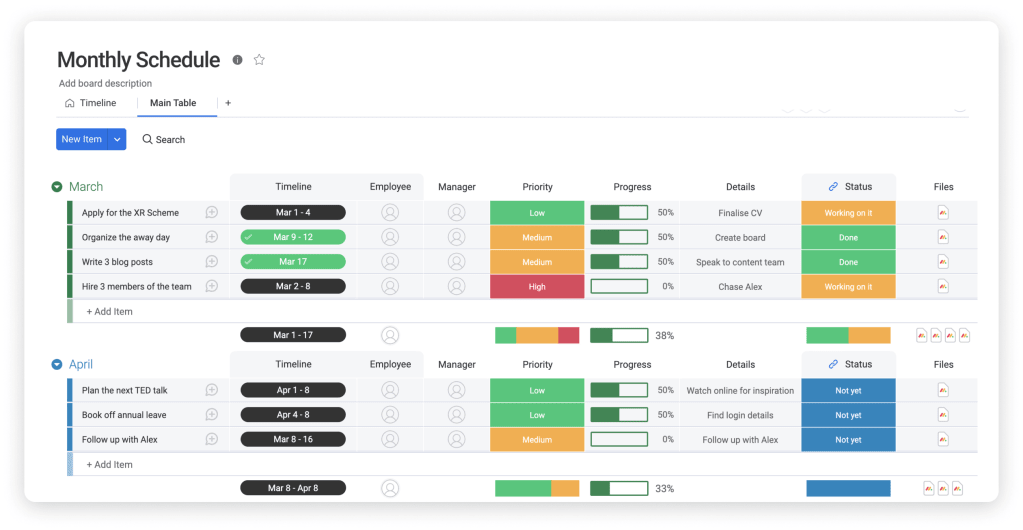
Before diving into the world of Google Sheets for scheduling, it’s important to grasp its fundamentals; this includes understanding the basics and recognizing the advantages this platform provides.
The Basics of Google Sheets
Google Sheets, a web-based spreadsheet tool, serves as an integral part of the Google Workspace. It allows users to create, edit, and manage spreadsheets online, offering real-time collaborations with team members. Its user-friendly interface also ensures a smooth user experience, providing features like conditional formatting, pivot tables, and cell-formatting options.
One of the best aspects of Google Sheets is its integration with various Google services, such as Google Calendar and Google Tasks, which makes it ideal for scheduling tasks. To use Google Sheets for scheduling, I import data, add collaborators, leverage color coding, and set reminders. Spreadsheet templates on Google Sheets, notably the employee scheduling templates, simplify this process.
Benefits of Using Google Sheets for Schedules
Google Sheets offers numerous benefits when it comes to preparing employee schedules. Firstly, it fosters transparency by allowing everyone to see the same, updated version of the schedule, thereby reducing scheduling conflicts.
Secondly, changes made to the schedule get updated in real-time. This means, if I make a swap or adjustment to a shift, it’s immediately reflected in the schedule, keeping everybody on the same page.
Thirdly, with Google Sheets, I can easily share the schedules. A simple shareable link suffices, ensuring that all team members access the schedule without any hassle.
Lastly, Google Sheets is accessible from any device with an internet connection, providing convenience and flexibility for both me and my team. It even allows for offline editing – a real lifesaver during internet outages.
In sum, Google Sheets provides an accessible, transparent, and easily updatable platform for employee scheduling. As a manager or business owner, it offers a seamless transition from traditional scheduling methods to a more streamlined, digital approach.
Exploring Google Sheets Employee Schedule Templates
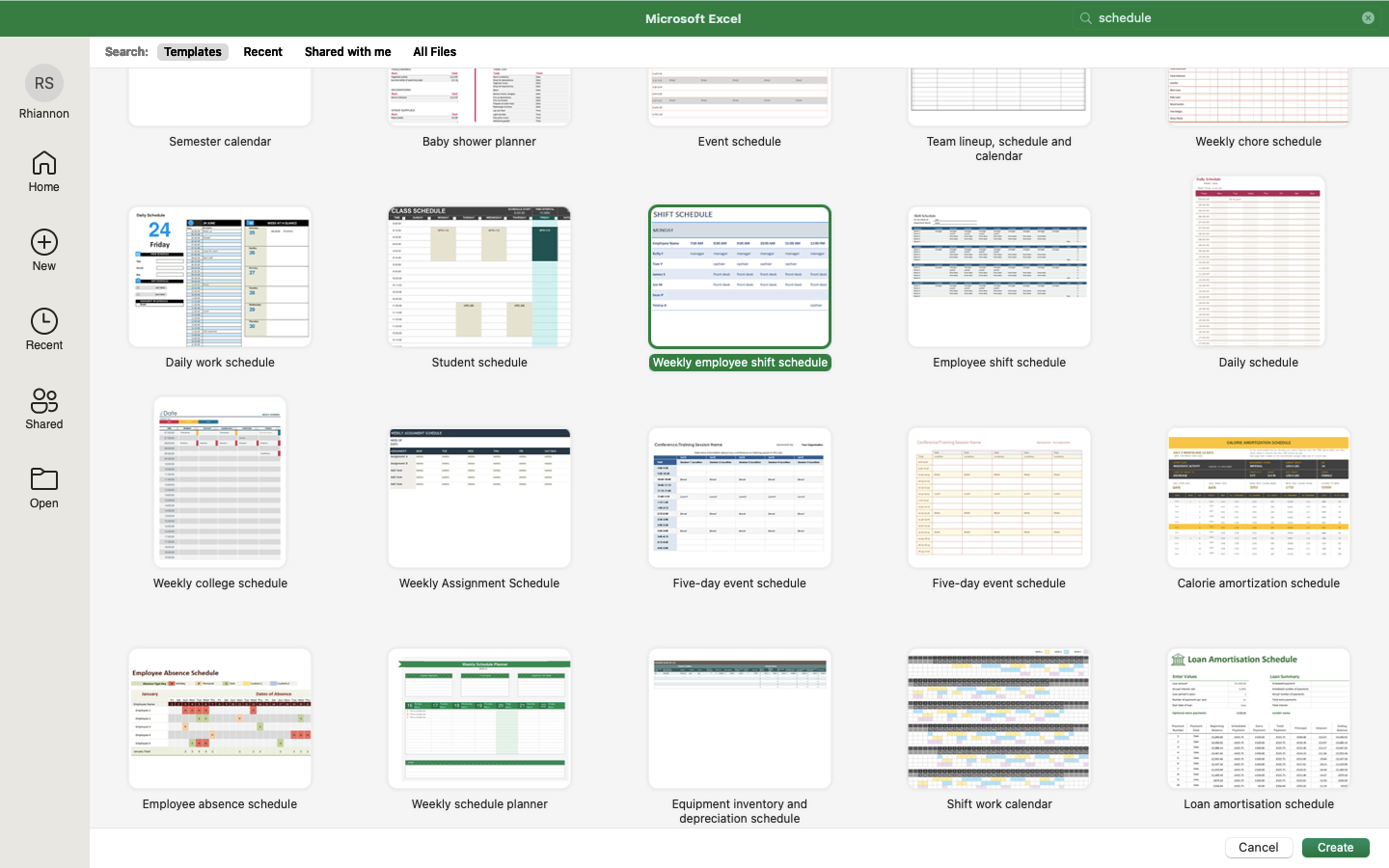
As we delve deeper into the realm of Google Sheets employee schedule templates, it’s imperative to shed light on certain key aspects. The intention here is to elaborate on the true nature of these templates and share resources where one can access them.
What Are Employee Schedule Templates?
Employee schedule templates, in essence, represent pre-configured spreadsheets designed to track the working hours of employees. They offer an organized layout, with sections to record employee names, their assigned shifts, and the specific workdays in a week. For instance, you might find columns designating ‘Employee Name’, ‘Monday’, ‘Tuesday’, and so forth.
These templates aren’t a one-size-fits-all solution, but they are significantly adjustable. That means, the manager or whoever is in charge of scheduling, can tweak different parameters to fit the unique work structure of the team. For example, me, being regularly responsible for this task, I understand the different nuances involved. This flexibility is particularly favorable for businesses that often experience shifts in work schedules, such as restaurants, retail stores, or call centers.
Where to Find Google Sheets Templates
When it comes to finding employee schedule templates, Google Sheets itself offers a plethora of options. On opening Google Sheets, you’d find a ‘Template gallery’ on the home screen. This gallery constitutes numerous templates and among them, you’d find ‘Schedule’ category that contains several employee schedule templates.
Additionally, multiple online platforms and websites provide free as well as premium Google Sheets schedule templates. For instance, sites like Smartsheet, Trello, and Template.net offer an extensive range of templates, each designed to cater to diverse scheduling requirements.
Overall, numerous resources are at your disposal when seeking Google Sheets employee schedule templates. Remember, even once you’ve chosen one, feel free to customize it to reflect your organizational needs aptly.
Customizing Your Google Sheets Schedule
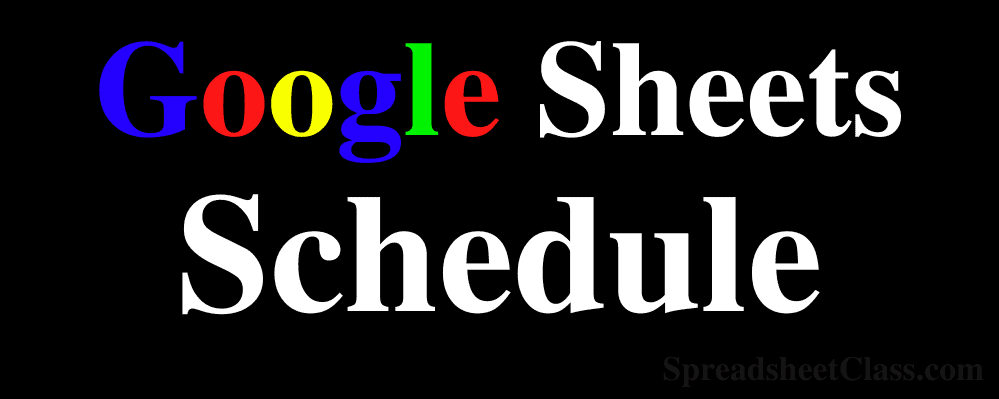
Making the most of Google Sheets employee schedule templates involves tweaking them to suit your specific needs. In this section, I’ll share tips on how to customize your template and integrate formulas and conditional formatting for improved functionality.
Tips for Tailoring the Template to Your Needs
Customizing your Google Sheets schedule isn’t as daunting as it might seem; you just need to know what to tweak and how to do it. Start by entering your employee data: include names, contact information, positions, and employment statuses (full time, part time, seasonal).
Next, you can adjust columns and rows to represent workdays and shifts. For businesses operating on a 24/7 model, I recommend adding columns for day shifts, night shifts, and special shifts. You can color-code the cells to visually differentiate between shift types.
Lastly, remember to include a section for time-off requests and approvals. You can use check boxes, drop-down lists, or color-coded cells for this purpose.
Adding Formulas and Conditional Formatting
Google Sheets offers a number of built-in formulas and conditional formatting options to automate and streamline your scheduling process.
Formulas are used to conduct calculations, like total work hours per week, or to implement rules, like overtime regulations. The SUM formula, for one, can quickly calculate total working hours for each employee within a given week.
Conditional Formatting, on the other hand, allows you to automatically differentiate cells fulfilling certain conditions. This is essential when managing shift rotations, overtime, and time-off requests. For example, you can set cells to turn red when an employee is scheduled for overtime.
It’s important to note that these functionalities—though powerful—require some getting used to, and they best serve complex scheduling operations or businesses with large volumes of data.
Remember, integrating these customizations takes time, but the resulting efficiency and accuracy in scheduling make it a worthwhile investment. The more you tailor your schedules to your business needs, the more effective your workforce management becomes. And that’s precisely what Google Sheets employee scheduling is designed to aid.
Collaborating with Your Team Using Google Sheets
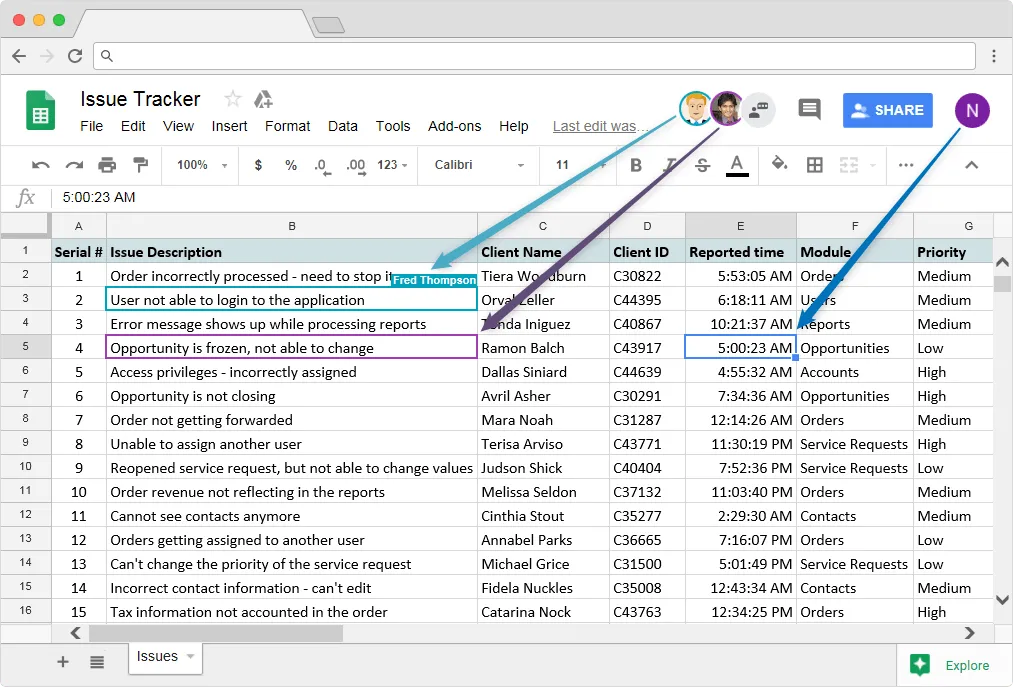
Transitioning from the customization of Google Sheets employee schedule templates, we now shift our focus to the collaborative potential of Google Sheets. The platform provides capabilities that encourage efficient sharing and real-time updates, vital for dynamic work schedules.
Sharing Schedules with Employees
In Google Sheets, sharing your employee schedule is as easy as clicking a few buttons. To share, start by clicking the prominent “Share” button on the upper right corner of the sheet. Then, input employee emails, and set their permissions to “can view.” This way, employees only view the schedule and can’t make unintentional changes.
For larger teams, Google Sheets supports sharing through a shareable link. Just copy the link in the “Share” dialog box and send it to your team. Remember to check that link access is set to “Anyone with the link can view.” Here, Google Sheets delivers convenience and easy accessibility to your scheduling process.
Real-time Collaboration and Updates
A standout feature of Google Sheets is its real-time collaboration functionality. It means that any shared schedule updates instantaneously for every user. This real-time capability allows for quick response to shift changes, unfilled slots, or time-off requests.
Simultaneous edits are also possible in Google Sheets. To illustrate, if two managers are working together on the schedule, they can both make changes at the same time without disrupting each other’s work. Edits are live, so one manager sees the other’s changes as they happen, preventing overlap or contradiction.
Google Sheets also keeps a comprehensive revision history, a convenient fallback if a mistake gets made or if you’d like to see previous versions of the schedule. To access revision history, navigate to the “File” menu, then “Version history,” and finally “See version history.”
By enabling sharing and supporting real-time collaboration and updates, Google Sheets builds a more cohesive team environment. It’s designed to foster ongoing communication and responsiveness—key elements for effective team collaboration.
Best Practices for Managing Employee Schedules

As a reliable platform, Google Sheets presents multiple capabilities for efficient schedule management. Let’s delve into a few practical approaches that help to make the best use of Google Sheets employee schedule templates.
Keeping Your Schedule Organized and Up to Date
Allowing your Google Sheets employee schedule to fall out of sync, introduces unnecessary confusion. Regular updates and revisions ensure your scheduling stays accurate and up-to-date. Here are three techniques I employ in my schedule management:
- Use Google Sheets’ color-coding feature, offering a visual guide that differentiates roles, departments, and shifts. It also helps in spotting any scheduling conflicts right away.
- Integrate your Google Sheets with Google Calendar. Any modifications made on the Sheets reflect in the Calendar, providing team members real-time access to their schedules.
- Implement reminder notifications. Google Sheets triggers automated reminder emails or push notifications for upcoming shifts, ensuring that no shift is missed or forgotten.
- Establish a process for shift swaps. Updating the Google Sheets template directly keeps everything transparent and centrally documented.
- Leverage the comments feature. Team members can request shift changes using this feature, providing context for the change and an easy way for you to approve or deny the request.
- Create an ‘Updated Changes’ column. It logs all modifications, giving all team members access to the latest shift changes. Remember, communication is key when managing shift swaps, and Google Sheets offers the perfect platform.
Google Sheets vs. Other Scheduling Software
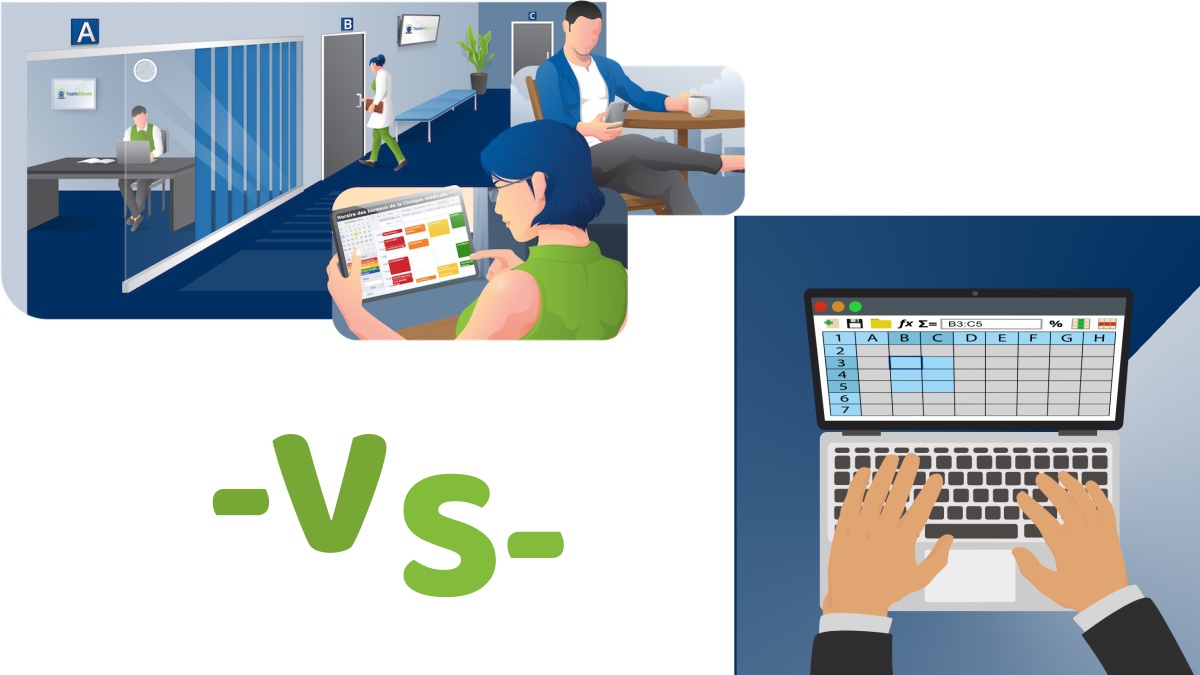
When contrasting Google Sheets employee schedule templates with other scheduling software, one quickly realizes the stark differences. With built-in integrations, user-friendly interface, and cost-efficiency, Google Sheets proves its mettle time and again.
Comparing Features and Flexibility
Unlike traditional scheduling software, Google Sheets offers superior flexibility. Traditional software, in most instances, dictates rigid, unchangeable formats. However, Google Sheets permits me to play around with templates, alter column widths, and even tweak cell formats to better suit my organizational needs. Since it’s an open platform, Google Sheets bestows upon users the freedom to personalize and design templates to their heart’s content.
Additionally, Google Sheets lets multiple users operate schedules simultaneously—an attribute missing in many conventional scheduling software. Access to a revision history, a feature most conventional software lack, ensures I can track & revert changes effortlessly. This increases accountability and encourages proactive communication within the team.
Cost-Benefit Analysis
Among the many scheduling tools out there, Google Sheets provides outstanding value for money. The majority of traditional scheduling software requires users to pay a hefty monthly fee. On the other hand, Google Sheets operates on a freemium model, meaning anyone with a Google account can use it—no subscription fee required. Add to that the rich ecosystem of Google’s other productivity tools, and Google Sheets becomes an unmatched value proposition for any organization.
By eliminating the associated costs of using paid scheduling software, Google Sheets makes effective employee scheduling accessible to even the smallest budget. Therefore, in the long run, businesses positioning Google Sheets at the heart of their scheduling process stand to save substantial funds—another testament to Google Sheets’ superiority over other scheduling software.
Conclusion
So there you have it. Google Sheets employee schedule templates offer a practical, cost-effective solution for businesses. With its user-friendly interface, customization options, and collaborative features, it’s a step ahead of other scheduling software. It’s not just about creating rosters, it’s about making them work efficiently for your organization. The ability to personalize your template, edit simultaneously with your team, and track changes makes it a powerful tool. Plus, the freemium model and integration with other Google productivity tools add up to significant cost savings. If you’re looking for a way to streamline your employee scheduling, Google Sheets could be your answer. It’s about time we embraced the flexibility and convenience that technology brings to the table. After all, smart work is the way forward in today’s fast-paced business world.
Frequently Asked Questions (Faqs)
What are the benefits of using Google Sheets for employee scheduling?
Google Sheets offers user-friendly, customizable templates for employee scheduling. It’s flexible and allows multiple users to simultaneously edit and easily track changes. Additionally, its freemium model makes it a cost-effective solution.
How can businesses customize Google Sheets employee schedule templates?
Businesses can customize these templates by adding employee data, adjusting columns, and using formulas for automation, making it highly adaptable to specific business needs.
How does Google Sheets compare with other scheduling software?
Compared to other scheduling software, Google Sheets stands out due to its collaborative features and flexibility. It allows personalized template design, simultaneous editing, and easy tracking of changes. Furthermore, it’s cost-effective due to its integration with other Google productivity tools.
What makes Google Sheets a valuable tool for businesses?
Google Sheets’ key value lies in its flexibility, collaborative features, and cost-efficiency. Its freemium model and seamless integration with other Google tools, combined with the ability to custom-design templates, make it an optimal solution for effective employee scheduling.
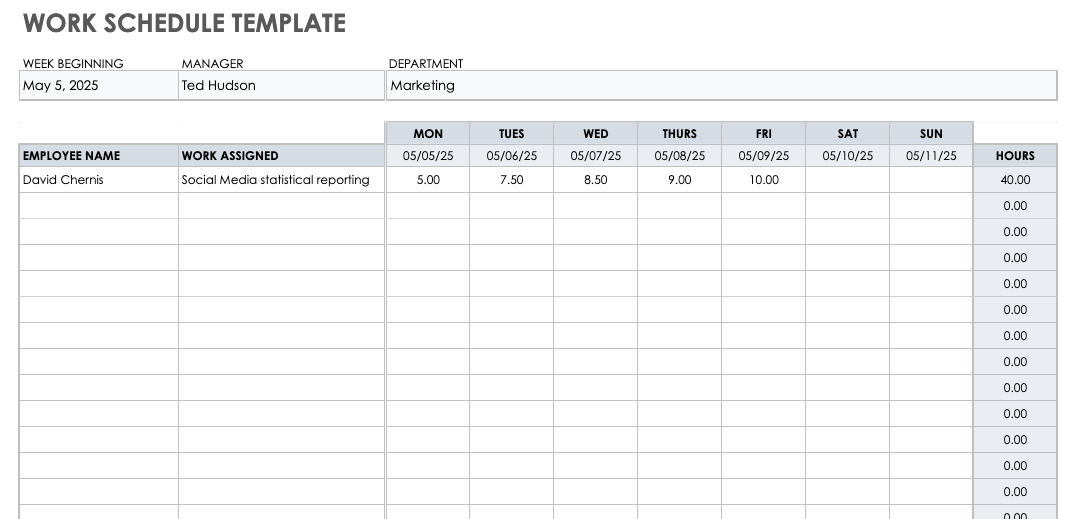
Leave a Reply