MS Project Software: What is it? How To Use? (Everything You Must Know)
If you’re in the business of managing projects, you’ve likely heard of Microsoft Project. This project management software, also known as MS Project or Project Professional, is more than just a tool for creating schedules and tracking time. It’s a comprehensive solution designed to increase your team’s organization, control, and confidence in delivering successful projects.
With features like Gantt charts, Kanban boards, and project calendars, MS Project caters to professionals across industries. Whether you’re a seasoned project manager or a team just starting, this software’s intuitive design and customizable templates make it a reliable choice. And the best part? It even supports both traditional and Agile project management methods. So, no matter your approach, MS Project has got you covered.
What Is Microsoft Project?
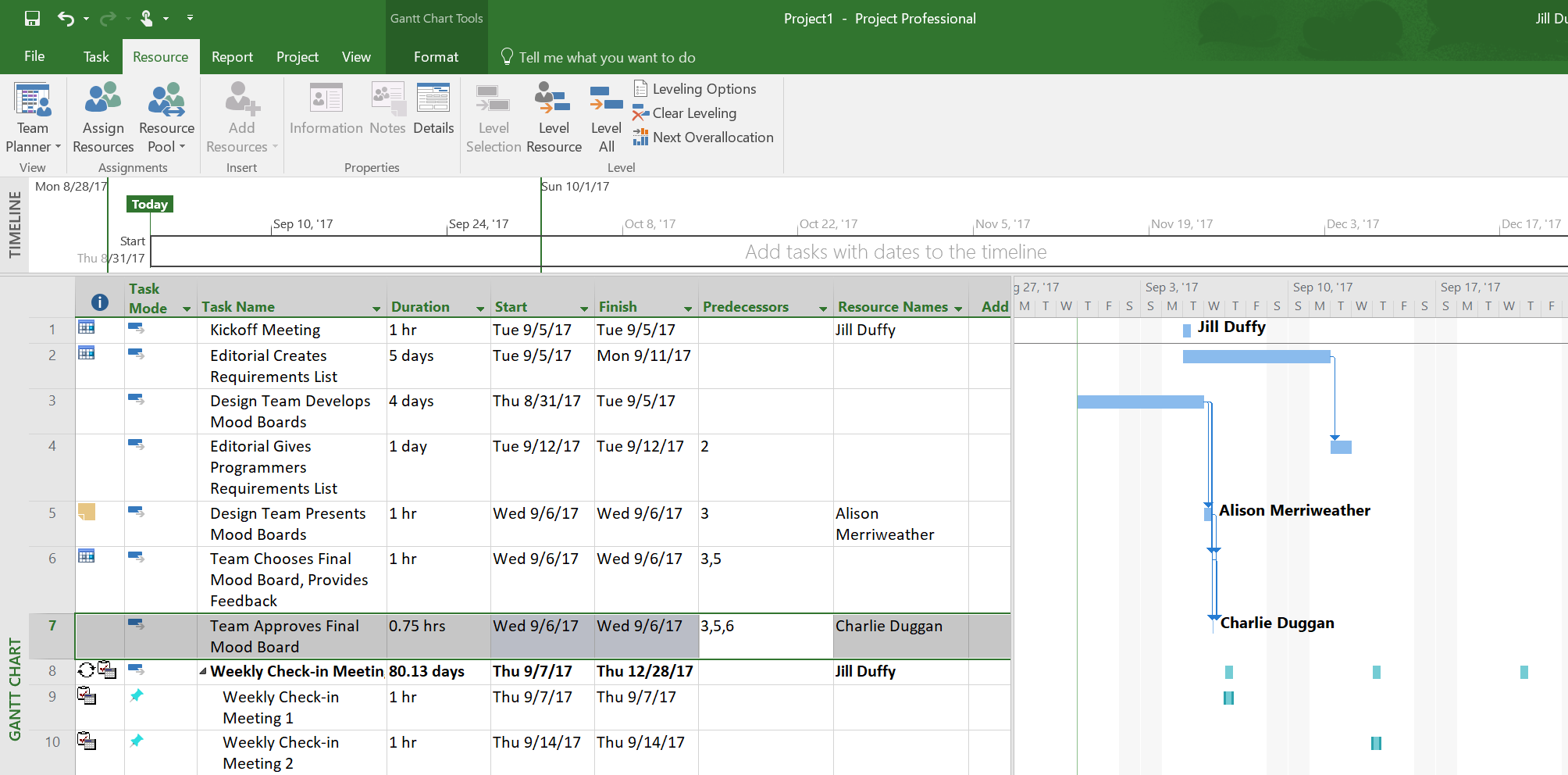
Microsoft Project is a project management software designed to handle all sizes of organizational projects. This tool grandly incorporates project scheduling abilities that permit management to form a project schedule, assign tasks to team members, and effectively monitor the status of projects. Let’s delve into more details on this.
Microsoft Project Views
With a focus on enhancing user experience, Microsoft Project presents an array of visualization options. Here are descriptions of the offered views:
- Grid View: This is the primary project view, where you’ll map out, plan, and manage your project with a task list. It’s carefully designed to encapsulate all the key aspects of the project tasks.
- Board View: This Kanban board view caters to the workflow management phase of the project. It’s straightforward, intuitive, and mathematically adjusts your tasks’ status changes.
- Timeline View: The traditional timeline view is your go-to for constructing a high-level graphical overview of your project timeframe. You can copy and paste it into other applications for improved project’s visibility.
Microsoft Project Features
- It has customizable templates and interactive dashboards that significantly accelerate project planning.
- The software acts as a robust tool for project budgeting, facilitating cost estimates for complex projects and resource allocation.
- Most notable is the software’s project portfolio management (PPM) capabilities.
- With these, project proposals are conveniently analyzed and contrasted based on strategic business drivers and resource management data.
- This helps you align your project decisions with the strategic goals of your organization.
Plans and Pricing
Microsoft Project currently offers a cloud-based solution with three price plans: Plan 1, Plan 3, or Plan 5. Additionally, there’s an on-premises solution with three editions: Standard, Professional, and Server.
Here’s a breakdown of the pricing:
| Plan | Price
|
|---|---|
| Project Plan 1 | $10.00 user/month |
| Project Plan 3 | $30.00 user/month |
| Project Plan 5 | $55.00 user/month |
| Project Standard 2019 | $620 one-time license |
| Project Professional 2019 | $1,030 one-time license |
Note: These prices serve as the starting point, and there’s no free version of Microsoft Project. Thus, it’s essential to consider your project’s needs and budget when choosing the right plan. Remember, the goal should always be getting value for your money without compromising your project management needs.
Pros and Cons of Microsoft Project
As we continue our exploration of MS Project Management Software, let’s delve deeper into its strengths and weaknesses. By understanding the pros and cons, you’ll be better equipped to decide whether it’s the right tool for your project needs.
Pros
- It’s a Microsoft product & seamlessly integrates with the company’s other products like Office 365, Skype, and SharePoint.
- Its interface is quite similar, making it easier to navigate around.
- If longevity and reliability are important, consider this – Microsoft Project has been around for a long time.
- Over the years, its features have continuously evolved
- It’s associated with the reliability and support of an established company like Microsoft.
- It provides superb features that help project managers estimate budgets.
- It’s available as a licensed desktop application, a particular boon for cloud solutions.
- The presence of host templates to kickstart your projects inevitably saves time.
- Includes new features such as user-controlled scheduling, top-down summary tasks, the ability to zoom in/out quickly, and an expanded color palette have been introduced.
Cons
- Microsoft Project’s pricing structure may not be feasible for all organizations.
- As you add more team members, prices can increase substantially.
- There are lower-cost alternatives in the market.
- MS Project does not work on Mac.
- There are workarounds to using MS Projects on Mac.
- It requires additional effort, which may not be worth it for some users.
- There is no built-in collaboration tool within the software itself.
- If your team uses Slack, Jabber, you might find it inconvenient to switch between digital spaces.
How to Use Microsoft Project?
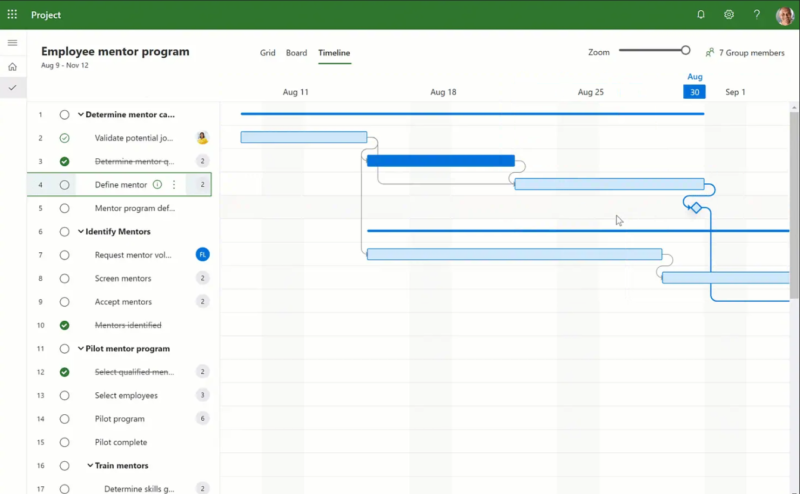
As an adaptable project management tool, Microsoft Project offers solutions to fit various project needs. The functionalities range from simple task management for small teams to complex project and portfolio management for larger enterprises. Let’s delve deeper into how to maximize the potential of this powerful MS project management software.
Simple Project Management
Ideal for newcomers or small teams, Microsoft’s Project Plan 1 offers a beginner-friendly approach to project management. With Project Home and Project for the Web, these lightweight versions provide you with the necessary tools to handle basic project scheduling and tracking. Notably, Project for the Web stands out with its easy-to-use ‘Board View’ for a Kanban-style project setup.
Apart from the traditional Gantt chart, it offers you different views to visualize your project progression. As you and your teammates update actual start times, the software’s automated scheduling adjusts dependencies and dates on the fly. This undoubtedly saves vital planning time and boosts your team’s efficiency.
Professional Project Management
For more serious project undertakings, you’ll find that Microsoft Project excels. Project Plan 3 provides comprehensive project management capabilities. It offers full desktop client access to the tried and tested Project Professional and Project Online.
The MS project software is renowned for handling larger, more complex project scheduling and management. It can automatically assign task dates and generate advanced reports, which are essential for professional project handling. However, to fully leverage these features, familiarization and some training might be required. However, once mastered, your workflow will undoubtedly see significant improvement.
Portfolio Management
Microsoft Project’s Project Plan 5 comes packed with Project Portfolio Management (PPM) tools. These support your decision-making processes – from comparing project proposals based on strategic business factors, to managing resource data effectively. Customizable templates and visual roadmaps provide a clear overview of your entire project portfolio. It’s a step up solution for handling multiple, complex projects simultaneously.
Resource Management
When dealing with multiple projects or large-scale tasks, resource management becomes a vital component of your project’s success. Microsoft Project excels in this area. The software allows you to make informed decisions about resource allocation by providing insights into complex project cost estimations. With these tools, you can accurately track project status and ensure efficient use of resources throughout your project lifecycle.
Incorporating the functionality of the MS project management software into your workflow brings improved efficiency, effective resource management, and a robust toolset for tackling complex projects. Ultimately, harnessing the full potential of Microsoft Project equips you with the capabilities to succeed in project management across the board.
What Are Some Free Project Management Software Alternatives?
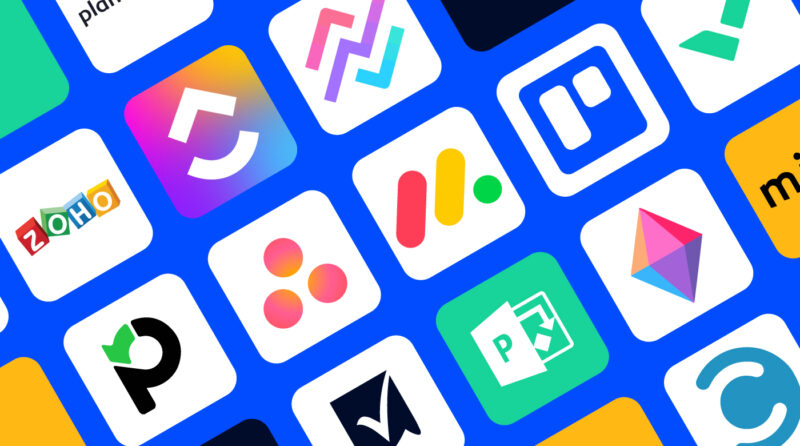
Looking for something more lean and conducive to collaboration compared to Microsoft’s Project Software? It’s okay if MS Project isn’t your first choice; it’s not for everyone. For those who find it a bit heavy-duty or simply aren’t comfortable with its interface, there are countless alternatives out there. Here’s a look at some free project management applications that you should check out.
1. For Salesforce Users
There are project management apps explicitly designed for Salesforce users. These deliver beautiful resources, including Gantt charts, project scheduling, budget tracking, and more. If you’re using Salesforce, these add-ons can offer seamless integration, further enhancing your productivity.
2. Large-Scale Organizations
For many projects, especially digital ones, Microsoft Project Management might seem a bit much. There’s no denying that it’s packed with features – perhaps too many. If your organization fits this profile, consider some more lean alternatives that also foster collaboration.
How To Choose The Best Software?
The world of project management software is vast. For a broader search, there are plenty of readily available lists of MS Project alternatives. These resources cover everything from widely used software to niche, specialized options. Do remember to draw a comparison before making a decision; consider factors such as the software’s features, its user-friendliness, available integrations, customer reviews, and, of course, the pricing.
Whether you’re dealing with a massive project or a small one, the right software can make a world of difference. It can streamline your team’s workflow, enhance efficiency, and provide a transparent look into the project’s progression. It’s necessary, thus, to keep exploring and find software that not only satisfies your project management needs but also blends well with your team’s dynamics. Your next big productivity boost might be waiting in one of these alternatives. So keep looking, keep testing – it’ll be worth it.
Conclusion
So, you’ve seen the vast landscape of MS Project alternatives. It’s clear that there’s no one-size-fits-all solution. What works best for you hinges on your team’s unique dynamics. Don’t be afraid to test out different tools. Remember, your goal is to enhance your team’s workflow and project progression. Keep in mind the key factors – features, user-friendliness, integrations, customer reviews, and pricing. It’s through this continuous exploration and testing that you’ll find the software that truly boosts your productivity. So, go ahead, dive in, and discover the project management tool that’s just right for your team.
Frequently Asked Questions
Q1. Do I need a license to use MS Project?
Yes, your use of MS Project is governed by your license agreement with Microsoft. For licenses acquired via Volume Licensing, the terms and conditions of use are defined in the provided documentation.
Q2. How does Microsoft Planner differ from MS Project?
Planner, a free product in Office 365, centers on team collaboration and serves ad-hoc teams. However, MS Project, which focuses on large projects and accurate estimating, utilizes time-phased scheduling via a relational database.
Q3. What’s the new name for Microsoft Project?
Microsoft Project for the web has been rebranded to Microsoft Planner, retaining all familiar features under the new name.
Q4. Is learning MS Project beneficial?
Learning MS Project can be advantageous if your organization utilizes it or prefers Microsoft tools, as it integrates well with other Office applications. However, you should also evaluate whether other alternatives might better suit your needs.
Q5. Is MS Project just an advanced version of Excel?
No, while MS Excel and MS Project share similarities, MS Project offers unique functionalities, like notifying users if a team member is overallocated or idle. For teams multi-tasking on numerous projects, MS Project allows a unified view of all tasks, facilitating effective task management.
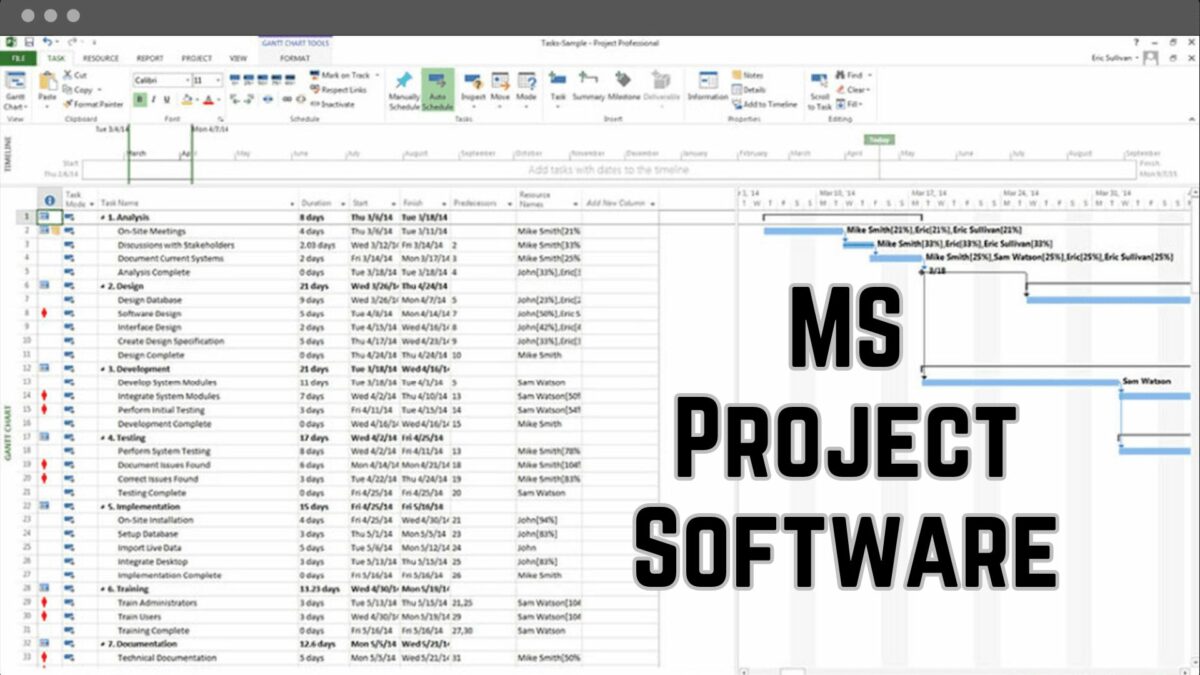
Leave a Reply