Microsoft Project For Mac | Best Ways to Run (2024)
As a seasoned project manager, I’ve come across various tools designed to streamline tasks and improve productivity. But, there’s one that consistently stands out – Microsoft Project. However, if you’re a Mac user like me, you might’ve faced a roadblock. Microsoft Project isn’t directly compatible with Mac, but don’t fret. There are ways around it.
In this article, I’ll share some insights on how to use Microsoft Project for Mac. We’ll explore different methods, from running Windows on your Mac to using alternative software that can open and edit Project files. So, let’s delve into the world of project management on a Mac, where compatibility issues won’t hold us back.
Understanding Microsoft Project for Mac
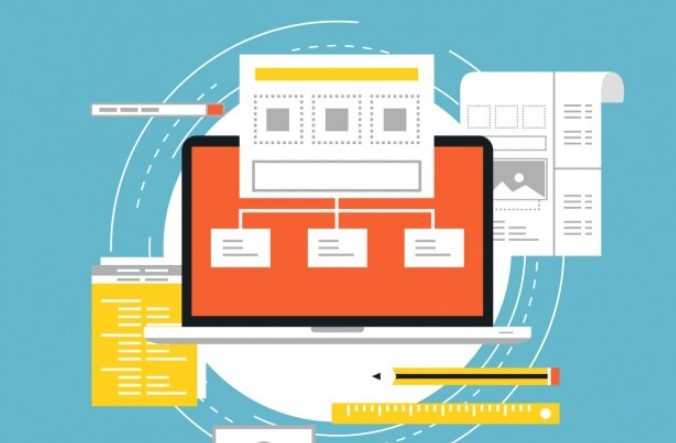
Microsoft Project stands as a robust project management tool, proficient at handling complex projects. Developed by Microsoft, it’s primarily designed to operate on Windows platforms. It performs functions like tracking progress, assigning resources, and managing budgets in one platform. With its power, it gives project managers the ability to control project schedules and resources efficiently.
Why Use Microsoft Project on a Mac?
As a Mac user, you might ask, “Why would I use Microsoft Project?”. Importantly, not all project management tools deliver the same level of functionality as Microsoft Project. Apple only offers iWork, and popular alternatives like Basecamp or Trello, don’t have the advanced features, such as Gantt charts, required for handling larger, more intricate projects. Hence, Microsoft Project brings an unprecedented level of management power to your fingertips. Additionally, using Microsoft Project for Mac allows for consistent data and project handling across your team, regardless of individual computer preferences.
Key Features of Microsoft Project for Mac Users
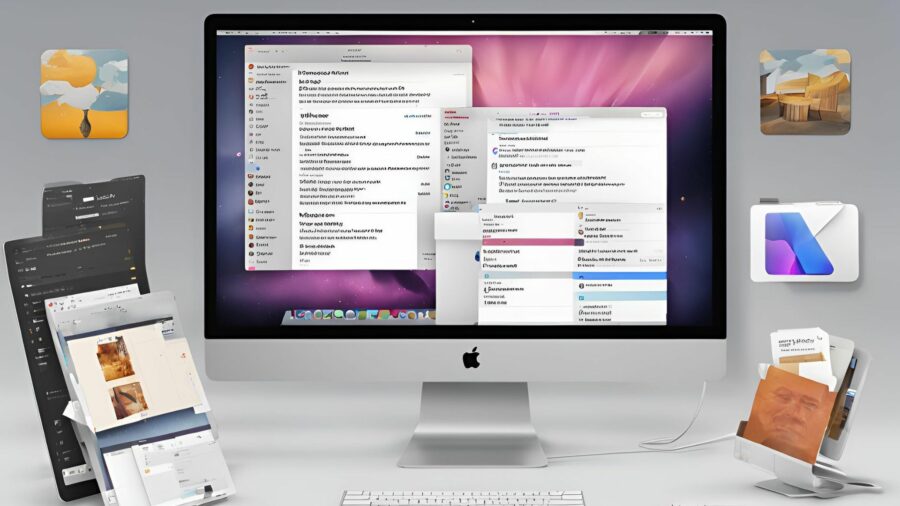
Packed with an array of powerful functionalities, Microsoft Project becomes an essential tool in managing complex projects, regardless of your computing preferences. Its robustness makes it worthwhile for Mac users to tackle compatibility hurdles. Here, let’s roll out some key features that define Microsoft Project for Mac users.
Project Scheduling and Management
An unfaltering advantage of using Microsoft Project comes through its project scheduling and management process. A defining feature, it allows users to establish project timelines, define tasks, and allocate them to team members effortlessly. In fact, with the added benefit of creating Gantt charts, Project keeps project oversight simplified yet detailed. For instance, you can break down projects into consumable tasks, track their progress, and nudge your team about deadlines, making the endeavor of managing multifaceted projects a straightforward process.
Resource Management
Harnessing Microsoft Project on a mac puts you in a better position to oversee resource allocation. It identifies resource capabilities, maps them to apt tasks, and keeps track of how they’re spent throughout the project lifecycle. Let’s say you’re faced with multiple projects, the tool helps balance resources across them, ensuring no one is overloaded or idle. The smart ‘heat map’ feature makes it visually easy to spot who’s overbooked and who’s not, driving efficient resource management.
Reporting and Business Intelligence
Microsoft Project doesn’t stay behind when it comes to reporting and business intelligence. It automates report generation, providing a visual representation of invaluable project data such as overviews, resources, and costs. With an in-built set of customizable report templates, it empowers users to extract needed insights effectively. For example, one can gauge project performance or predict future trends using forecast reports. Built on data, these reports aid informed decision-making.
Collaboration Tools
Lastly, collaboration holds the key in Microsoft Project’s suite of features. It backs seamless team collaboration, including integrated communication tools and document sharing capabilities. Project brings together everyone under a common workspace, making communication and synchronization of tasks across team members as smooth as possible. It’s simpler to share project schedules, task updates, and documents in real-time. This enhances productivity by ensuring everyone stays on the same page, irrespective of geographical barriers.
Compatibility and System Requirements
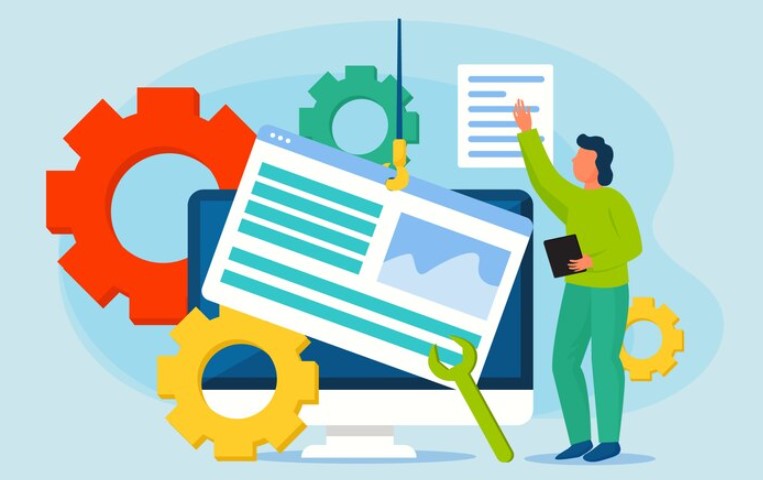
Probing deeper into the intricacies of using Microsoft Project on a Mac, there are two significant components to discuss: running Microsoft Project on a mac and the system requirements for its optimal performance.
Running Microsoft Project on macOS
Operating Microsoft Project on a Mac isn’t as straightforward as it is on a Windows computer. iOS and Windows software are intrinsically different, posing challenges for Mac users. However, one viable solution stands out – using a virtual machine, Parallels Desktop for example. Parallels Desktop lets Mac users run Windows and its applications concurrently with macOS. This setup allows smooth utilization of Microsoft Project on a Mac, eliminating the compatibility issue.
System Requirements for Optimal Performance
For optimal performance while running Microsoft Project, it’s crucial to consider the system requirements. A Mac computer’s specifications significantly influence the smoothness of Microsoft Project’s performance. For Parallels Desktop 16, Mac users require macOS 10.13.6 or later, an Intel Core 2 Duo, Core i3, Core i5, Core i7, Core i9, Intel Core M, or Xeon processor. Furthermore, a minimum of 4GB of memory proves essential, with 16GB recommended for optimal performance. Lastly, about 500 MB to 20 GB of disk space is vital, contingent on the Windows version installed via Parallels Desktop. With these system prerequisites met, running Microsoft Project on a Mac becomes a more seamless endeavor.
Alternative Ways to Use Microsoft Project on a Mac
Moving forward, let’s delve into the realm of alternative means to run Microsoft Project on a Mac. These alternatives aim to bridge the compatibility gap, offering more options for Mac users to harness the powerful project management features of Microsoft Project.
Virtualization Software
One prominent route is the use of virtualization software. This type of software enables a Mac to run Windows parallelly, enabling access to all Windows-based applications, including Microsoft Project. For instance, Parallels Desktop and VMware Fusion stand as prime examples in this category. They represent a solution to the compatibility challenge and allow you to execute the intricate features of Microsoft Project on Mac. Use these tools with at least 8GB of RAM allocated to the virtual machine for an optimal experience.
Remote Desktop Applications
Next on the list are remote desktop applications. These tools grant the ability to access and control a Windows machine from a Mac. Yes, it necessitates owning a Windows machine, but the flexibility it offers is immense. Applications like Microsoft Remote Desktop and Chrome Remote Desktop can help bridge the gap between Mac and Microsoft Project. These apps transport the Windows environment to your Mac, allowing you to access Microsoft Project directly. Remember, a high-speed internet connection becomes crucial here for seamless operation.
Web-Based Alternatives
Lastly, consider web-based alternatives to Microsoft Project. Several online tools replicate the features found in Microsoft Project and are fully compatible with Mac. Software like Smartsheet and ProjectManager.com count amongst popular web-based solutions. They offer vital features like Gantt charts, project scheduling, and resource management from within your web browser. An essential point to note here is their interoperability with Microsoft Project files, which empowers you to open, edit, and save files in the Microsoft Project format, right from your web browser on a Mac.
Keep in mind, these alternatives focus on overcoming compatibility challenges. They aim to ensure, as a Mac user, you’re able to benefit from the robust features of Microsoft Project. Choose the one that best fits your needs and system specifications.
Pros and Cons of Microsoft Project for Mac

Eliminating the complications of compatibility, Microsoft Project equips Mac users with powerful, Microsoft-backed project management tools. Although some problems persist, its versatility and robustness make it worth considering. In this respect, let’s examine the pros and cons of using Microsoft Project on a Mac.
Advantages for Mac Users
Microsoft Project’s predominant strength lies in its host of features that can streamline project management tasks. Despite the compatibility hurdle, Mac users can draw significant benefits by using this software:
- Advanced Project Scheduling: With Microsoft Project, planning and scheduling become efficient and comprehensive. It provides a granular level of control over assigning tasks, setting durations, and specifying dependencies, by helping minimize uncertainties and optimize time usage.
- Resource Management: It simplifies resource allocation and forecasting, avoiding overutilization or underutilization. An example is how it aids in balancing workloads by indicating which resources are overallocated.
- Reporting and Analytics: It supplies project managers with crucial insights to make data-driven decisions, offering a plethora of pre-built and customizable reports.
- Collaboration: It enhances team collaboration through shared task lists, timelines, and file sharing, strengthening communication lines even in cross-functional projects.
Potential Drawbacks and Limitations
Amid its array of beneficial features, some limitations challenge Microsoft Project’s smooth operation on a Mac:
- Inherent Compatibility Issues: Microsoft Project isn’t natively compatible with Mac, compelling users to adopt workarounds like Parallels Desktop, remote desktop applications, or web-based alternatives.
- Price: It doesn’t come cheap. With Microsoft Project’s licensing cost compounded with the expense of additional software for compatibility, it may turn into a pricey affair.
- Learning Curve: Microsoft Project is feature-rich, but it’s not extraordinarily user-friendly. For novice users, it introduces a steep learning curve, requiring a considerable investment of time and effort.
- Connectivity Requirement: To access Microsoft Project’s cloud-based capabilities, always-on internet connectivity becomes a necessity, which might not always be feasible.
Understanding the pros and cons of Microsoft Project can guide Mac users in making an informed decision about its applicability for their project management needs.
User Experiences and Case Studies

In this segment, we dive into real-life experiences and case studies of Mac users who’ve navigated Microsoft Project’s features, despite prevalent compatibility issues. It’s an opportunity to glean insights from their triumphs and drawbacks using Microsoft Project on a Mac.
Real-World Success Stories
From businesses to individual project managers, many have found value in using Microsoft Project on their Macs. Despite the initial hurdles they faced due to compatibility concerns, they invariably discovered ways to leverage it to their advantage.
For instance, a global IT firm made use of a virtual machine to run Microsoft Project on their Mac systems. Their technological savvy helped them exploit advanced features such as Gantt charts and project scheduling software. This success story emphasizes the power of ingenuity to overcome compatibility challenges.
Similarly, a freelance project manager subscribed to a web-based version of Microsoft Project. It allowed access to the toolkit on her Mac without facing any significant software compatibility issues. Though connectivity was a constraint initially, the availability of robust features drove her to invest in a reliable internet supply. Today, she enthusiastically extols the benefits of Microsoft Project’s real-time collaboration and comprehensive reporting.
Challenges Faced by Mac Users
Despite these success stories, it’s fundamental to acknowledge the challenges faced by Mac Users. In the quest to utilize Microsoft Project, Mac users often encounter a variety of hurdles – both technical and non-technical.
One of the most common issues encountered is the compatibility obstacle. Confronted by this issue, a small business owner found herself investing in a Windows machine just to run Microsoft Project. The additional cost and the hassle of using two systems became a significant hurdle in her daily operations.
Subsequently, another challenge confronting Mac users is the steep learning curve of Microsoft Project. An operations manager in a shipping firm echoed this sentiment. He found the extensive features overwhelming initially, and it took him some time before he could harness the full potential.
While nurturing a love for Microsoft Project’s benefits, we cannot discount the challenges. Yet, it’s noteworthy that these difficulties haven’t stopped resilient Mac users from capitalizing on Microsoft Project’s robust features for the sake of effective project management.
Tips for Maximizing Microsoft Project on a Mac
In this section, I’ll provide useful tips to maximize the use of Microsoft Project on a Mac, divided into best practices for smooth functioning and solutions for common issues.
Best Practices for Smooth Operation
- Use Web-based Microsoft Project Professional: Take advantage of Microsoft Project Professional’s web-based version. It offers near full functionality and, importantly, it grants Mac users access to Microsoft Project without compatibility issues.
- Opt for Virtualization Software: Utilize software like Parallels Desktop. This program provides a seamless interface between Mac OS and Windows, allowing Microsoft Project to run effectively.
- Embrace Project Online: Project online, another version of Microsoft Project, is a cloud-based solution that requires no downloads or installations and hence presents no compatibility issues for Mac users.
- Keep your Software Updated: Regularly update your Mac and all relevant software. Ensuring you operate the latest versions helps to minimize compatibility issues and bugs.
- Issue with Installation: Restart your Mac if your initial installation of Microsoft Project wasn’t successful. Most times, a simple reboot can resolve the issue and enable a smooth installation.
- Slow Performance: If Microsoft Project runs slowly, increase the allocation of your Mac’s memory to the virtual machine. This configuration boosts your software performance.
- Microsoft Project Freezing or Crashing: Regularly save all work and maintain a backup copy. Should the software freeze or crash, you’ll retain your latest project edits.
- Compatibility Issues with Files: If you encounter issues when attempting to open a Microsoft Project file on your Mac, retry with the web-based version of Microsoft Project. It often presents a better chance of successfully opening the file.
By integrating these best practices, and promptly addressing any arising issues, the proficient use of Microsoft Project on a Mac can be fruitfully accomplished. It is indeed more than possible for Mac users, like their Windows counterparts, to wield Microsoft Project to their competitive advantage in managing complex projects effectively.
Conclusion
It’s clear that while Microsoft Project isn’t originally designed for Mac, there are workarounds that make it possible to tap into its powerful project management capabilities. From running Windows on your Mac to using the web-based version or Project Online, you’ve got options. Overcoming installation hitches, slow performance, and file compatibility issues is doable with the right approach. By leveraging these strategies, you’re not just sidestepping compatibility issues, you’re maximizing the potential of Microsoft Project on your Mac. So, don’t let the platform difference hold you back. It’s time to harness the power of Microsoft Project, just like your Windows counterparts, and take your project management game to the next level.
Frequently Asked Questions
Q1. Why Are Mac Users Facing Challenges with Microsoft Project?
Mac users face challenges with Microsoft Project primarily due to compatibility issues. Mac’s operating system cannot run Microsoft Project natively, leading to difficulties such as installation problems, slow performance, and software crashes.
Q2. What Solutions are Suggested for Mac Users?
Mac users might choose to run Windows on their Mac to use Microsoft Project. They could also consider using the web-based version, virtualization software, or Project Online to avoid compatibility issues. They could also use alternative project management software that are compatible with Mac.
Q3. How can Microsoft Project Features be Utilized on a Mac?
By using Microsoft Project’s web version, virtualization software or Project Online, Mac users can access all features. They can overcome compatibility issues and utilize the software just like Windows users.
Q4. Is it Possible for Mac Users to Successfully Use Microsoft Project?
Yes, with solutions like running Windows on a Mac or using web-based versions, Mac users have successfully used Microsoft Project. The article shares real-life experiences highlighting this possibility.
Q5. What Tips are Provided for Maximizing Microsoft Project’s Use on a Mac?
For maximizing usage, it is suggested to use the web-based version, virtualization software or Project Online. Addressing issues like installation problems, slow performance, and software freezing/crashing can also help users maximize the functionality of Microsoft Project on a Mac.

Leave a Reply