Trello Delete Boards: A Comprehensive Guide to Deleting and Backing-Up
Trello, a popular workspace tool, allows you to create and organize boards for various projects. But what if your workspace starts looking cluttered with too many boards, or there’s a board you no longer need? That’s where the option to delete boards comes in handy. Removing unnecessary items from your workspace can give you a sense of relief and accomplishment.
Trello boards: you’ve created them, used them, and now, maybe you’ve outgrown some of them. When it becomes time to clean up, deleting boards in Trello becomes an essential skill to possess. Sure, it might feel daunting – especially since the Trello delete board is permanent. But, don’t worry; it can be a smooth and easy process if you follow some guidelines. Let’s explore the steps you must follow to declutter your Trello workspace.
How To Perform Closing & Deleting Trello Boards?
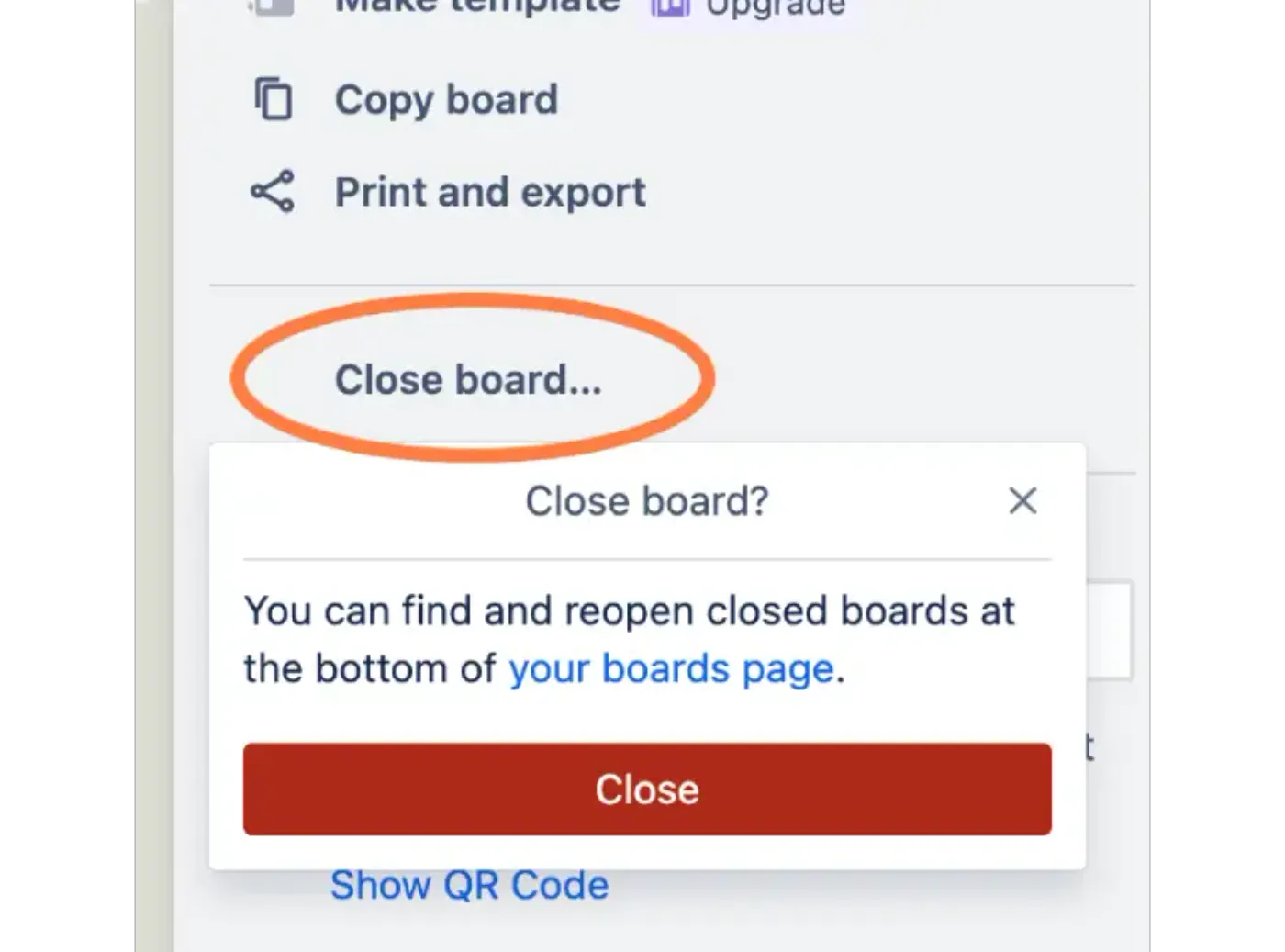
Cleanup is essential for productivity. Ensuring your Trello workspace remains organized through effective board management enhances your overall task organization and makes room for new projects. So, learning how to delete boards on Trello efficiently adds an extra layer to your productivity arsenal.
For mobile users, things change a bit. Android app users can close and delete boards from their device. However, for those iOS app users wondering “how to delete boards in Trello“, unfortunately, you can only close the board. To delete, you’d have to log in from a supported browser.
- First, remember to back up your Trello board before deleting it.
- Next, ensure to leave the associated Slack workspace.
- When you’re ready to delete, start by accessing the boards from the left sidebar on the Trello homepage.
- If you scroll down a bit, you’ll find an option on the right labeled as ‘View Closed Boards’.
- You’ll see a list of all those closed boards, staring back at you.
- Select ‘Delete’ for the board you no longer want around.
- Confirm your choice in the popping dialogue box.
Closing an Open Board
As the next part of your journey in mastering how to delete boards in Trello, there’s another necessary step to take before deletion – closing an open Trello board. You might liken this move to archiving cards. Closing a board won’t make a clear appearance in your workspace anymore, relieving you from unnecessary clutter. Yet, this doesn’t mean it’s lost for good. Lest you change your mind, the board will still be retrievable. Let’s walk through the simple steps on how to close an open board on Trello.
- Hop onto the board you’re eager to archive.
- Click ‘Show menu’ then ‘More’.
- From the ensuing dropdown menu, hit ‘Close board’.
- Your board is now closed.
How To Reopen A Closed Board?
Do note that at any point, if you wish to reopen the closed board, it’s just a few clicks away. Reopening a board account is a straightforward process, you can simply follow the below-written steps and get started again with the same account.
- Find your way to your Boards page.
- Tap on ‘View all closed boards’.
- Then, scroll to the one you wish to resurrect.
- Give its ‘Reopen’ button a click.
Deleting a Closed Board
It’s essential to know how to delete closed boards in Trello. Cleaning up old, completed, or unused boards keeps your work platform tidy and efficient. Your digital workspace should reflect your physical workspace – organized, accessible, and clear of junk. Trello also gives you the flexibility to manage and delete closed boards. Now if you’re wondering how to delete boards on Trello, let’s break it down into easy step-by-step instructions:
- Access Trello and select Boards from the left sidebar.
- Scroll down to locate the View Closed Boards button on the right-hand side of the page.
- You’ll see a list of all your closed boards here.
- Choose the board you wish to delete and click the Delete button.
- A pop-up will appear for confirmation. Choose the Delete option once again to delete your selected board permanently.
Remember, Trello won’t allow you to undo this deletion. You’re also welcome to eliminate unwanted boards using the Delete Boards tool, a feature available on your Android or iPhone.
Managing the Delete Feature on Trello
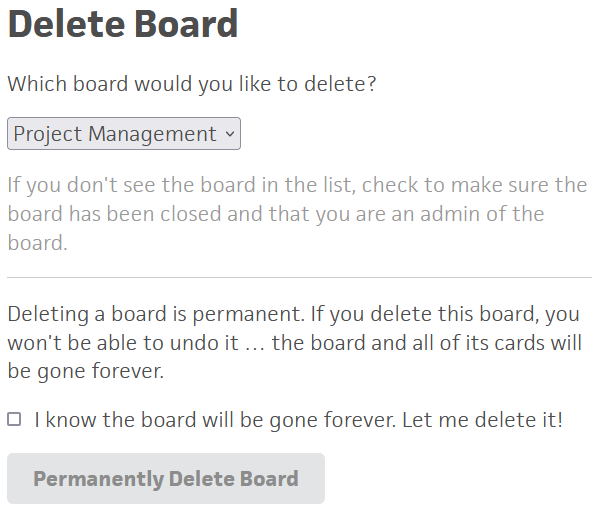
Scaling your use of Trello involves more than creating boards and tasks. Maintaining a lean, organized workspace is also essential. That’s where mastering how to delete boards in Trello comes into play.
Deletion is Permanent
Remember, Trello’s deletion feature places immense significance on intent. Deleting a board on Trello is a permanent choice, and you can’t reverse it. As such, it’s imperative to always back up a Trello board before deleting it. This ensures you always have access to your data and prevents unwanted loss.
Do you need to delete a board but is not near your desktop? Trello’s design focuses on creating a hassle-free environment, promoting task organization, productivity, and streamlined workflows. Effectively using these deletion practices can help maximize your Trello experience. Now, imagine combining these best practices with expertise from a virtual assistant—there is truly no limit to your productivity heights.
Why Close or Delete a Board in Trello?
When you’re using a dynamic tool like Trello, the boards are an essential part of organizing your projects and workflows. However, there might be some times when you’re faced with too many boards, causing clutter in your workspace. Or perhaps you simply don’t need a particular board anymore. Closing or deleting that board could be an excellent idea in such cases.
There are minor variations in how to delete boards in Trello depending on your device, especially in smartphone usage. For instance, Android app users can easily close and delete any unnecessary board, while the iOS app users can only close their boards. Note that iOS users need to log into Trello from the supported device browser to delete a board.
Don’t forget the irreversible nature of this action; once you delete a board in Trello, it’s gone for good. But fear not; you can indeed back up and restore your Trello board. Make a practice to back up your essential data before applying substantial changes, particularly board deletion.
Archiving Trello cards – Benefits
Instead of completely deleting a board on Trello, have you thought about archiving it? Archiving a Trello card is a feature that lets you hide cards that aren’t currently needed, without deleting them completely.
One major benefit of this is that you can restore these cards whenever needed. Just imagine being able to get back important information you thought you wouldn’t need, saving you tons of time, effort, and potential headaches from recreating it. Let’s look at how easy it is to archive a card on Trello.
- Once you are on the board menu, you will need to click ‘More’,
- Then ‘Archived Items’ to access your archived cards.
- Find the card you wish to restore, and select ‘Send to Board’.
- With that, your previously archived card is back on the board, just like magic.
Here’s a bonus tip: You can archive complete lists, too which can be valuable when managing larger projects where several cards are linked to a specific task.
Things To Consider When Closing & Deleting Trello Boards
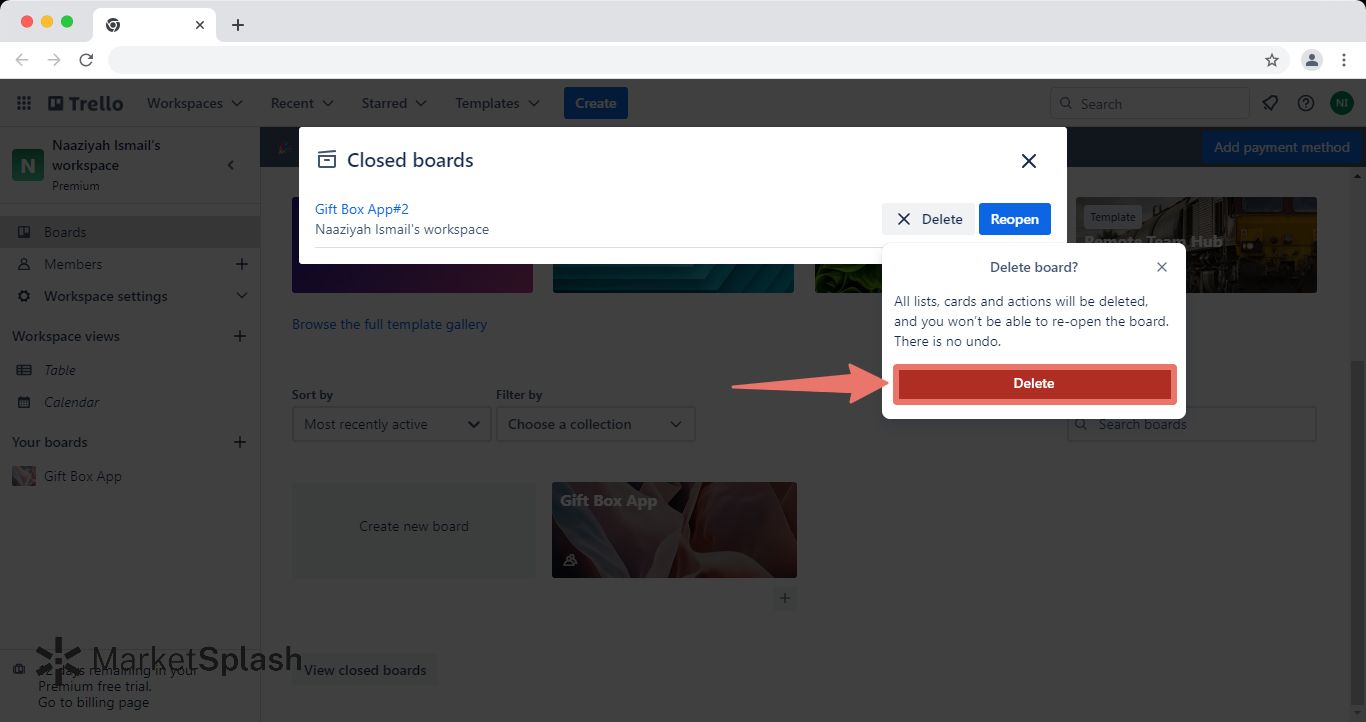
When you’re looking to delete boards in Trello, there are several factors you need to bear in mind. It’s not something to rush into without careful thought.
1. The Pricing Aspect
Firstly, remember that Trello operates on pricing tiers. Free accounts have certain restrictions, like only being able to create ten boards. To manage efficiently, deleting unused ones can be essential.
2. Workspace Efficiency
Another aspect is workspace efficiency. Do you find your team spending more time seeking the correct board rather than on productive activities? If your workspace is filled to the brim, it may be time to declutter.
3. Security Aspect
Security is equally important. Public Trello boards lack secure features – anyone can view them. Once a project is completed, consider deleting the board to safeguard your privacy. Please note, when you delete Trello boards it’s a permanent action. The data is lost forever, with no option to reverse.
4. Back Up Your Data
Permanent deletion doesn’t mean you should shy away from closing or deleting boards. Instead, be mindful of backing up your Trello boards prior to deletion. This way, you minimize the risk of losing essential data. Remember that deleting a board is irreversible, but closing it isn’t. Closing a board is akin to archiving cards. You can always reopen the closed board when you need it. It’s an excellent way to feng shui your virtual workspace.
Alternatives to Deleting Trello Boards: How to save your Trello board data?
Instead of resorting to deleting boards in Trello, you can go for closing them. It’s the safer route as you can reopen a closed board any time. Once a board is closed, it’s hidden from the main view yet still accessible. Here’s how:
- Log in to your Trello workspace.
- Navigate to ‘Boards’ in the left sidebar.
- Scroll down and select ‘View Closed Boards’ on the right-hand side.
- Locate the board you want to reopen, click the ‘Reopen’ button, and confirm the action.
- The Trello platform will process your request momentarily.
Export Trello Data Before Deleting the Board
If you’re bent on how to delete boards on Trello, at least ensure you’re not losing essential data. You can export the data on your board to a CSV or JSON file. It’s a perfect way to have a local backup, especially for the data you might need later. Backing up data goes a long way in preventing regrettable losses. There are various chrome extensions built for saving your Trello board data. Proceed with the one that integrates best with your needs and offers a seamless backup experience. Here is a list of top Chrome extensions you can use:
- Gmail to Trello
- Capture to Trello
- Trello add card
- Marker for Trello
Conclusion
Deleting a Trello board is easy yet it’s important to think twice before deleting Trello boards. In the above guide, we have explored alternatives like closing boards to keep your workspace tidy yet accessible. Remember, exporting your board data to CSV or JSON files is a smart move to avoid losing valuable information. And don’t forget, Chrome extensions and the Board Export Power-Up can be your allies in backing up Trello data.
Frequently Asked Questions
Q1. Can I delete a Trello workspace?
Yes, only admins can delete workspaces in Trello. Go to Workspace settings to delete it. Keep in mind that deleting a workspace is permanent and there is no undo feature. However, any boards within the workspace will not be deleted—they will be closed instead.
Q2. How many boards can I have on Trello for free?
Trello’s free package allows up to 10 boards per workspace. Additionally, it includes unlimited Power-Ups per board, unlimited storage (10MB/file), and up to 250 workspace command runs per month.
Q3. Can I leave a Trello board I created?
Yes, to leave a Trello board, open the board menu on the right side of the board, scroll down to the bottom of the page and select “Leave Board”.
Q4. How do I delete old boards in Trello?
Before deleting an old board, consider exporting your board data to a CSV or JSON file to avoid data loss. After you’re sure, access the board settings and click on “Close Board”. Once a board is closed, you can opt to delete it permanently.
Q5. How do I manage boards in Trello?
To manage Trello boards effectively, start by creating your board, then adapt it to be user-friendly. Decide who is accountable for the board management and ensure to regularly update the board as processes change. When in doubt, use a template to streamline your board management.
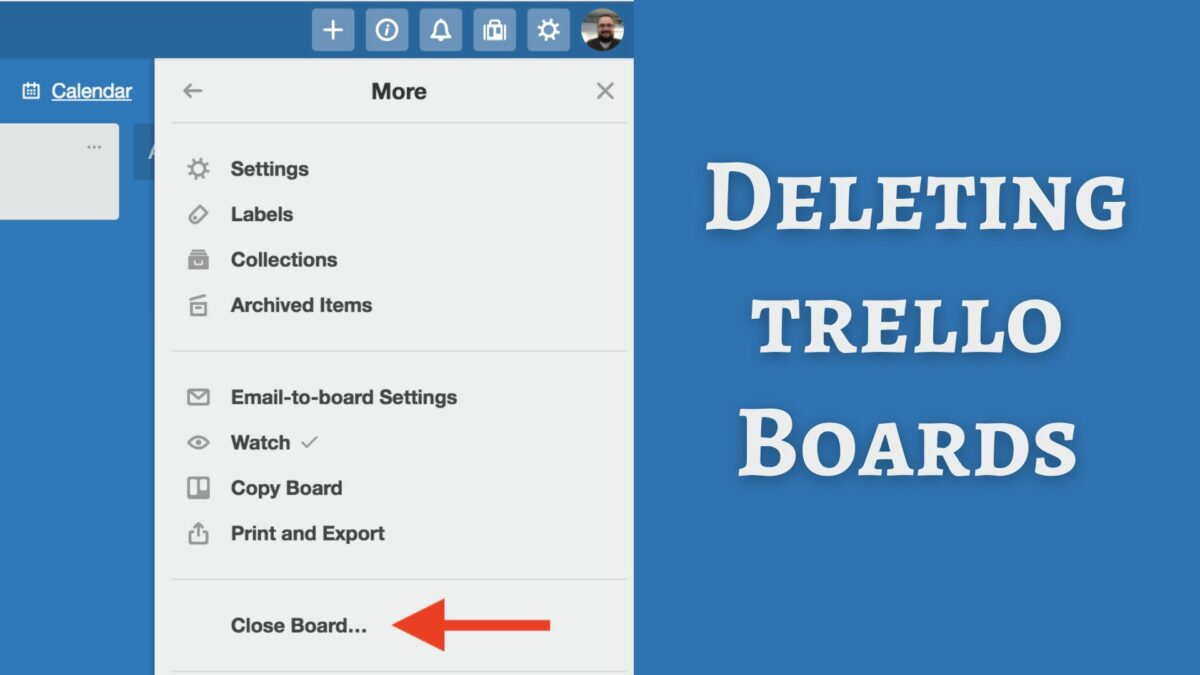
Leave a Reply